Ads, popups, banner ads, and so on. These are the ways to earn money for websites owner, but they are a real distraction and a waste of time even sometimes leading to security risks and malware vulnerabilities. A click by mistake on a malware ad can cause you a security threat. If you are looking for an Ad Blocker Google Chrome then you are at the right place.
PopGuard is one of the best and most affordable Free Adblocker for Google Chrome, it will block all ads including video ads. But let’s discuss this thoroughly. And some other ways to block these ads and settings to completely give you a seamless web browsing experience.
Installing PopGuard is the simplest way to block various advertising, pop-ups, and pop-unders on Chrome, and we don’t simply say that because we made this marvel. However, in a sense, yeah, but specifically because we created PopGuard, we are the experts on all of its beneficial features and settings. We’ll demonstrate how to eliminate undesirable adverts from Chrome on your PC by utilizing standard Chrome tools and the adblocker PopGuard itself.
Why AdBlock on Google Chrome?
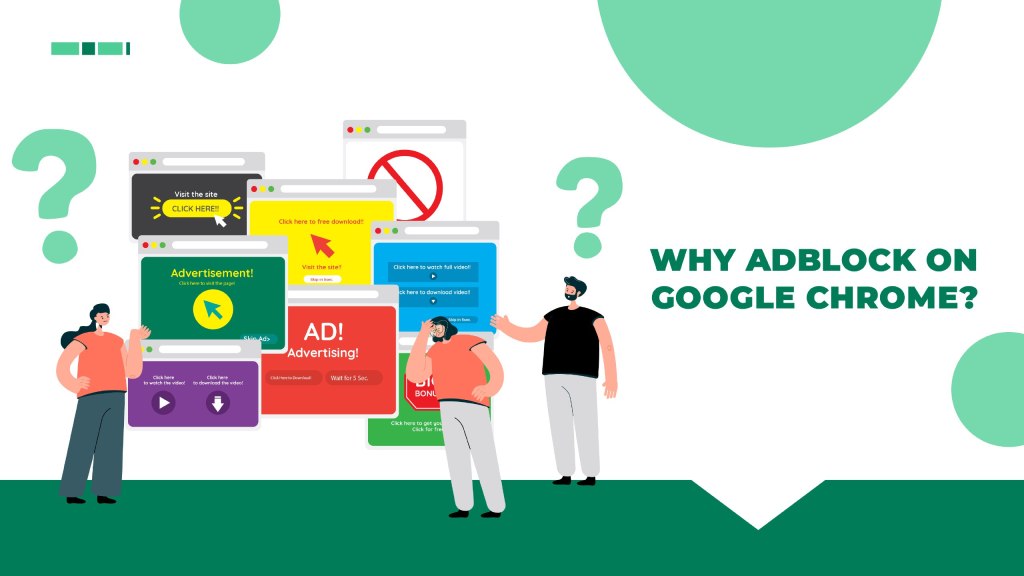
First of all, they are not pretty. We don’t know where all award-worthy ads are going because we have never seen them in the wild. Usually, we are left with vaguely designed marketplace banners, gameplay videos that have nothing to do with the actual game, and unreadable offers.
Despite collecting users’ activity throughout the web, advertisers still fail to target their audience. Think about all those irrelevant commercials you have to tolerate, especially before the YouTube videos. and some ad networks may deliver malware disguised as advertisements why would you waste precious megabytes on something that makes you angry? I think you could add to this list quite successfully with your arguments, but why bother? You’re looking for advice on how to disable advertisements in Chrome. Pop Up Blocker Chrome Extension such as PopGuard are the best ways to keep you safe and secure.
Settings to Adjust
An unexpected occurrence occurred in February 2018: Google enabled their built-in ad blocker that can prevent pop-up windows in Chrome. Only those advertisements that don’t adhere to the guidelines specified by the Coalition for Better Ads are blocked, nevertheless. More than 40,000 internet users from North America and Europe were polled by the Coalition for Better Ads to learn which advertisements they found offensive. According to the survey, full-page advertisements and flash banners are the most obnoxious. Additionally, pop-up windows in the right corner, automatically playing sound and video commercials, banners with a countdown timer, etc. were on the list of unwanted advertisements. Pop-up blocking on Google Chrome is enabled by default. To suit your needs, you can adjust it or disable it at any time.
1. Initially, Navigate to Settings;
2. The simplest approach to find the menu item where you may customize Chrome’s ad filter is to type “popups” into a search bar.
3. Visit Pop-ups and redirects to see whether pop-ups are currently “Allowed” or “Blocked.” Switch the toggle to modify this permission (block/allow them). The “Blocked” status can be set as the default permission for pop-ups on the internet, and then exceptions can be added as illustrated below.
4. Add exceptions by selecting ADD next to the Block or Allow options, then entering the URL of the website you wish to block or allow pop-ups on in the pop-up box.
Will Ads Stop After This?
No, those actions won’t block Google Chrome advertisements. The pop-up ad blocker in Chrome doesn’t function as PopGuard. It functions as a warning mechanism for web designers. Let’s say certain website owners breach the Coalition for Better Ads guidelines by running unsuitable kinds of advertisements. In that instance, Google will notify them and request that they make the necessary corrections within 30 days. Google will disable all forms of advertising on such a website if notice is disregarded or revisions are made too late. So, no, it is not. If you turn on Chrome’s built-in ad-blocking feature, adverts won’t disappear right away. Use PopGuard, the finest pop-up Youtube Ad Blocker Chrome Extension, to instantly stop advertisements.
How to Install PopGuard on Chrome?
PopGuard is one of the best Adblocking Chrome Extensions. How to install PopGuard on your PC.
1. It completely disables all advertisements;
2. It prevents web bugs, malware, internet tracking, and data gatherers;
3. It offers the utmost level of privacy, making even us unable to view your online activities;
4. It does not adhere to the acceptable advertisements guideline and is always free.
Click on the link here and download PopGuard. Then, add it to chrome. PopGuard will start blocking ads right away. But if you want to customize some settings you can do it. Thanks to the amazing developers of PopGurd.
Visit us More Links: Safari Adblock Extension