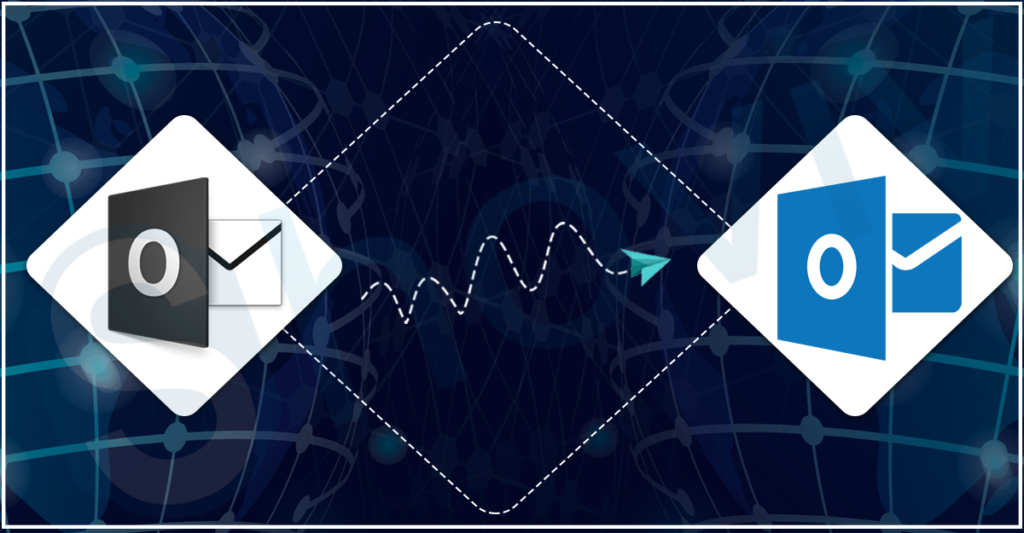An efficient way to access mailbox folders on the Exchange Server that are saved locally on the Outlook client when an accurate internet connection is unavailable is through the Offline Storage Tables (OST).
This enables users to view/access the mailbox feature in offline mode when it is not connected to the server. Even though OST files are inflexible and unaffected by external problems, several things can make them inaccessible and impair business operations.
If an OST is inaccessible, you must fix it before you can access the data it contains. Whether you’re using Microsoft Outlook 2007, 2010, or an earlier ANSI edition, this is true for all versions of the application. The quickest and easiest way to fix any OST issue, no matter how bad it is, is to convert OST to PST format.
Why to make the conversion of the OST into PST?
Multiple reasons led users to convert OST to PST, including the unexpected closure of the Outlook application. Some other probable reasons due to why users look to convert their files are as follows:-
- As OST files cannot be moved to other email clients, users look to convert OST to PST to make the migration easier into any other email client.
- When the Exchange server crashes down or even at the time of the maintenance, users will be unable to access the data from the OST files.
- To keep the OST file in the preferable size limit it is better to convert the OST file into the PST file format.
In order to complete the task to convert OST to PST file, users can do the conversion in several ways. To simplify things for the users to understand, we have shared the working of different conversion solutions.
-
Using Outlook Archive Option
This feature of Outlook helps to move the data from the Outlook mailboxes towards the PST file, but it cannot move the contact, except that all other mailbox items like emails and calendars will get transferred.
Follow the steps shared carefully to know how to make the conversion:-
- The first step in the conversion using this method will be to open the profile from which you want to extract data into a PST file.
- Later, choose Info and Clean up tools and Archive from the Outlook File tab.
- In the Archive window, click on the Archive this folder and all sub-folders option. Choose the folder you want to export into a PST file. Once done, select the date range until you like the older one. Now, take the help of the browse and set the file-saving location.
- Click on the OK to start the conversion of the OST files
Drag & Drop Method
In this method, users must drag the item from the mailbox to the PST file. It is one of the easiest ways to convert OST to PST, but users will need to do one work: create a new PST file. Ultimately, just drop the copied mailbox item into the blank PST file.
But, there are limitations attached to his conversion solution like it is possible to only process one file at a time. This process of converting the files one by one takes time, which makes this solution non-favorable for users. So this causes users to look for alternative solutions.
Professional Third-party software to Convert OST to PST
Another way is using a utility like the Weeom OST to PST converter. This solution not only makes the conversion but also helps to recover the inaccessible OST files. Unlike the solution discussed, it allows the conversion of multiple OST files into PST. It also allows users to split their PST when setting up for the conversion.
The users can also choose to utilize the software incremental export option. After conversion, the software does not adjust the folder hierarchy and data meta-properties.
The folder mapping feature allows the setting up an environment that enables the export of the data from one source folder into the target. Users can benefit from the previewing option to ensure which data will go in the PST file.
Wrap Up
We have suggested a solution through practicing users who can convert OST to PST files. But choosing any one solution is what users should think of. However, we will recommend one solution that has the efficiency to outperform other conversion solutions. The tool demo version is available at no cost, and users can try to understand how the tool works.