Summary: In this informative blog, we are going to learn how to convert EML to PDF Adobe using different methods, like manually using Outlook or the print to PDF option, and automating using the professional EML to PDF converter. As EML files are not very accessible and easy to share on devices, users look for various ways to convert EML to PDF Acrobat. We will discuss the reasons for converting, manual ways, and automated, with their respective pros and cons, through which you will be able to decide which one is the best option to go for.
How Do I Convert EML File to PDF Adobe? Quick Answer
The two basic approaches to exporting EML to Adobe PDF are manually via Outlook using the Print to PDF option and automatically via Professional EML to PDF Converter. Manually, the task can be extremely time-consuming and risky for large files, whereas automation will make the work easier and also secure. If you don’t have Outlook or any other application, you can directly convert via professional software, but not manually. Let’s discuss how a user can convert EML to PDF Adobe effectively.
Can Adobe Convert EML to PDF Format?
You can convert EML to PDF Acrobat, but not directly. Adobe cannot transfer EML files all by itself alone you will need email clients like Outlook or Windows Mail to open and convert EML to PDF Adobe. So, if you ask, can Adobe convert EML to PDF? Yes, but indirectly using a third-party application.
Manual Method of Converting EML to PDF File
Let’s discuss how we can convert EML file to PDF Adobe using the New Outlook application. This process is best for a few EML files, not for large multiple files.
Step-by-Step Manual Guide:
- Open New Outlook on your device and go to the settings gear icon (top-right corner).
- Select Files from the left panel > Import > Start Import.
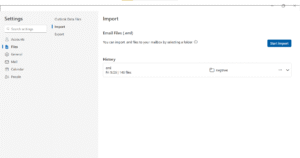
- Then, browse your EML files and select your desired folder you want to import into.
- After the process completion, go to your home page > your selected folder and click the box of the EML file one by one.
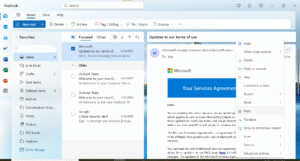
- Now, it will open the file in the right panel and then click on three dots > Print > Microsoft Print to PDF > Print.
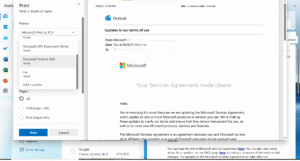
Note: The same way you have to repeat the process from step 4, and one by one, separately convert EML to PDF Acrobat using the Print to PDF option.
Major Limitations of Adobe Acrobat Convert EML to PDF
- You cannot directly save EML as PDF in bulk manually, which makes it a longer and time-consuming process, especially when you have multiple files.
- It does not preserve the email attachments while converting manually. You will have to export the attachments separately.
- The manual way can be complex and may lose the original formatting and data structure of the files while exporting.
- It also requires the installation of third-party software like Outlook to convert EML to PDF Adobe.
- Provides limited access and options, and no guarantee for data safety or security.
- It may corrupt the large files while importing them manually, one by one.
Smart Solution to Convert EML to PDF Adobe Automatically
The best way to overcome the limitations of the manual approach is to use BitRecover EML Converter. Unlike Adobe, which needs multiple steps and time to convert EML to PDF Acrobat, this expert tool can export in bulk without limitation, or using Outlook. It preserves metadata, properties, and keeps the original file untouched and unedited. Let’s see the working of this tool in just 5 steps:
- First, download and open EML to PDF converter software.
- Select Files or Folders as per the requirement.
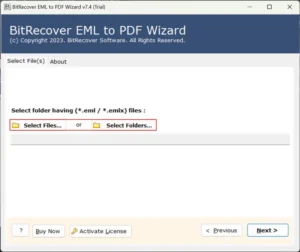
- Now, choose your desired options like convert attachments as PDF, exclude meta headers, Print document, etc.
- Then, select your destination path and file naming option.
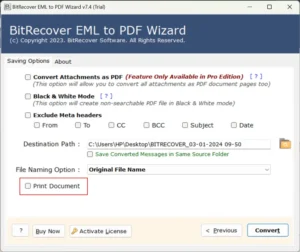
- Lastly, hit the convert button and the process to convert EML file to PDF Adobe.
Prime Features of EML to PDF Converter
- Supports bulk export without any size limitation or technical errors. You can convert multiple large EMLs in one go.
- Print EML to PDF with all of its attachments, inbuilt links, images, exact font, and body.
- This utility maintains the structure and hierarchy of the files and folders same as before.
- Provides complete data security with 24/7 customer support.
- No need for any other applications like Outlook to convert EML to PDF Acrobat using an expert tool.
- The user-friendly interface of the software helps non-technical users to easily convert EML to PDF Adobe without any mistakes or errors.
- You can customize your product or services in the basis on your requirements.
- It prevents data from editing or changed. The copies of the files are forwarded to be converted, which keeps the original ones safe and secure.
- It is compatible with all the versions and serves both Windows and Mac.
Which One to Choose? Final Thoughts
Converting EML to PDF has become essential for many users, IT professionals, investigators, and businesses. You can convert EML to PDF Adobe, using Outlook Print to PDF option, but it is not suitable and advisable, especially for large-scale use, due to its high risk of files getting corrupted and consuming a lot of time.
The manual way is not a bad approach, but it is best only for occasional and personal use. Those managing multiple large, crucial data files are suggested for the automated converter, which is the best and smartest decision. It keeps your data 100% secure, with all of its important elements intact, like images, links, attachments, metadata, original structure, etc. In this article, we learned about different approaches briefly to convert EML to PDF Acrobat, and their whites, greys, and blacks.


