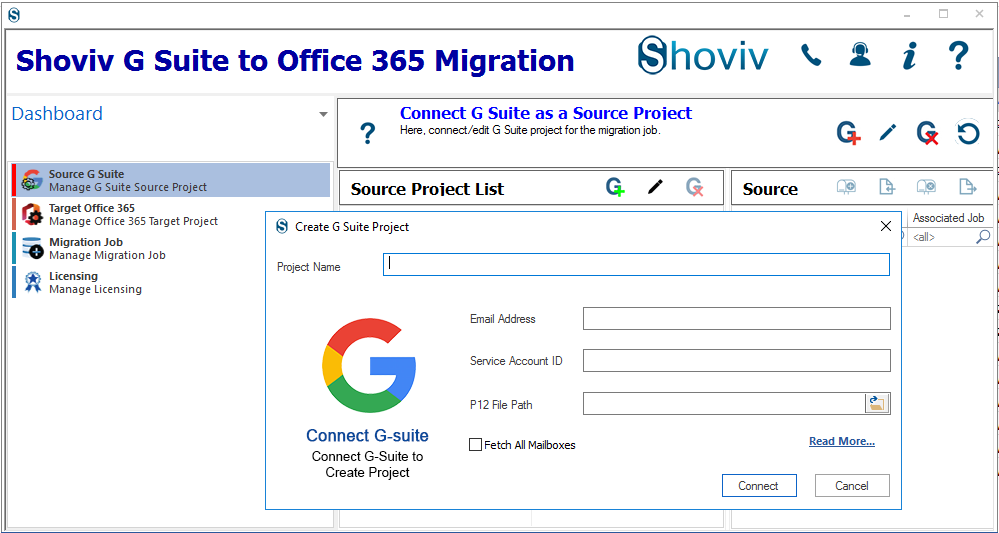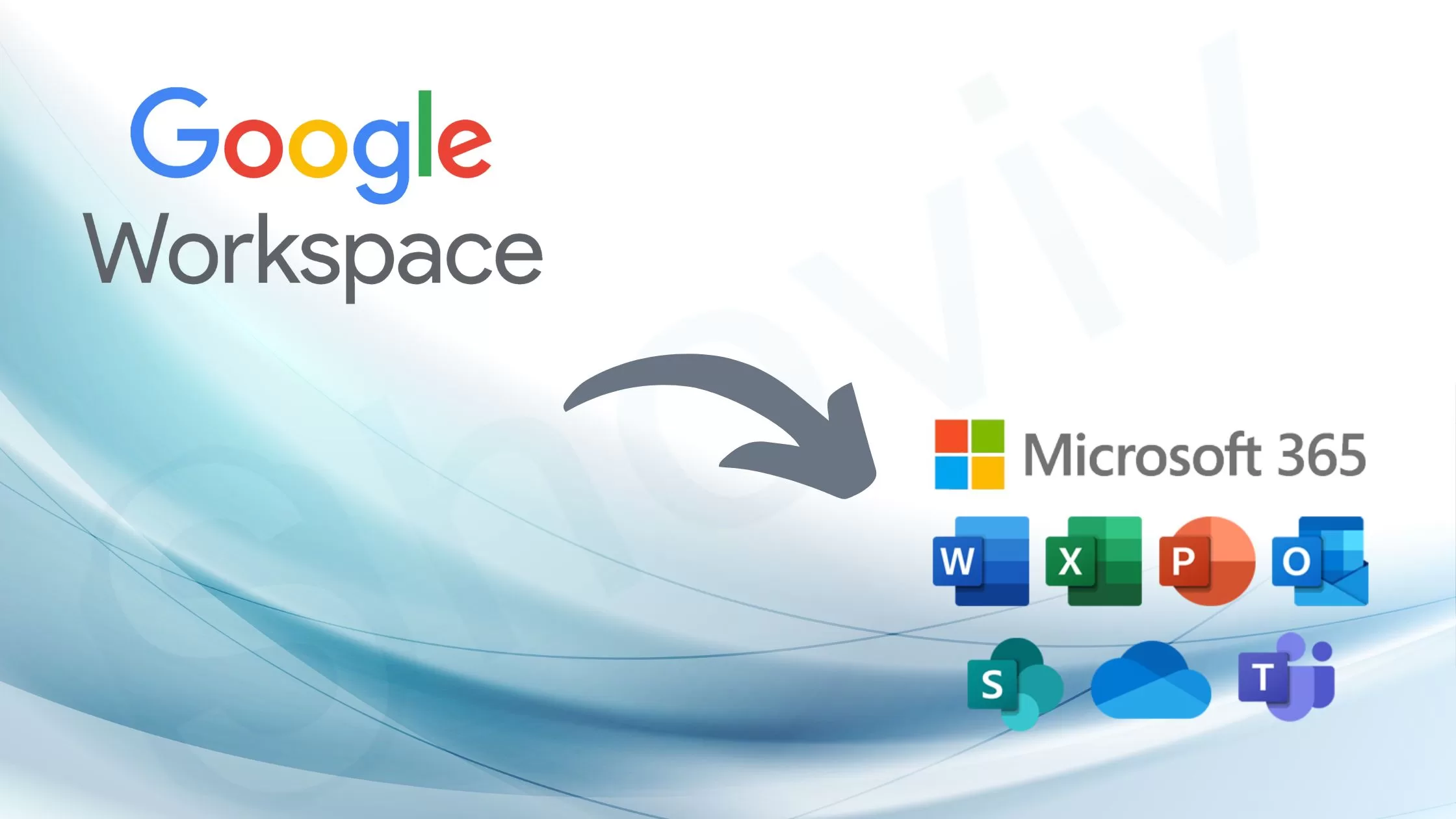Emails are a way of communication in every organization. Users share all essential information and documents through emails. Therefore is necessary to keep them safe. G Suite and Microsoft Office 365 are both cloud-based emailing applications, but both have different features. Microsoft Office 365 has better security and better features, so users are moving towards Office 365. Users migrate email from G Suite to Office 365 due to many reasons.
However, email migration refers to users moving emails from one client to another. Users perform the email migration task to improve the overall email environment, and because Office 365 provides a better security feature, users find it safe to keep emails in Microsoft Office 365. Are you looking for the best solution to migrate emails from G Suite to Office 365? If you are, congratulation, you are on the right page. Here you will get all the required information and a better solution to execute the migration process.
The reason why Microsoft Office 365 is preferred-:
There are several reasons why users migrate email from G Suite to Office 365. All the necessary reasons are mentioned below-:
- Microsoft Office 365 is much more cost-efficient than G Suite; hence users execute G Suite to Office 365 migration task.
- Users are familiar with the apps of Microsoft Office 365 like Word, Excel, and PowerPoint because it has been used earlier and thus make users work comfortably with Office 365 as users are used to with UI and functions of the apps.
- Nowadays, users want to work online universally, and Microsoft Office 365 allows users to work from anywhere, at any time, and with any device. Hence, it is universally accessible. Therefore, users find it more convenient.
- Office 365 includes a vast range of applications like Office Outlook, SharePoint, OneDrive for Business, and many more, which provides better communication and collaboration ecosystem.
- Users do not need to worry about the updates as Microsoft Office 365 automatically updates the files and infrastructure.
Solutions to migrate Google Workspace to Microsoft 365-:
There are two ways to migrate email from G Suite to Office 365. One is the traditional method, called the manual method, and the second is a professional one. Both are different from each other as they have different functions. Before deciding on the method, you must know about both methods. The manual method includes limitations and disadvantages, which is why users consider executing the task with a professional method. Let us discuss about the limitations of the manual method.
Disadvantages of the manual method-:
- It requires technical knowledge, and if you are not an expert in a technical field, you can lose your data; hence you have to be an expert.
- The manual method is a complicated and tough way to migrate email from G Suite to Office 365, and due to its complications, you can face unwanted situations and many difficulties.
- This method consumes a lot of time for users, and time is precious for every organization.
- There are high chances of human error.
- Data integrity is at risk with the manual method, and no organization does not want to risk the data.
Professional method to perform the migration task-:
Mostly professional method is preferred because it is a straightforward and smooth way to execute G Suite to Office 365 migration task. The best professional tool you can use is Shoviv G Suite to Office 365 Migration Tool because it provides better security features. However, all the advanced features of the Shoviv software are as below-:
- The GUI of the Shoviv software is user-friendly, which means technical experts and non-technical experts can migrate email from G Suite to Office 365 without any glitches.
- It allows users to add and migrate multiple G Suite mailboxes to Office 365 without size limitations.
- The software guarantees that there is no alteration in the data and that the hierarchy of the folder remains the same.
- You have a Filter option to filter out the data by excluding the undesired items and including the desired ones.
- No user wants to waste time restarting the whole process; they want the task to resume. Hence, you can use the Incremental export feature to resume the task from the last interrupted point (intentional or not) and prevent data from duplicity.
- You can schedule your migration process timely with daily, weekly, and monthly options, and the software will automatically start taking backups.
- Users can control the failed items count as the software allows setting a failed item count as 100 and after reaching the limit process will automatically stop.
Working of Shoviv G Suite to Office 365 Migration Software-:
To smoothly execute the G Suite migration task, follow the steps given below carefully;
Step1: Install the Shoviv G Suite to Office 365 Migration.exe from the website.
Step 2: you have to choose the source from the G Suite Dashboard.
Step3: Add the details which are required and click on connect.
Step 4: Go to the Dashboard and click the target Office 365 option from the Dashboard.
Step5: After reading all, the details, click on OK.
Step 6: Select the Migration job option and create the job.
Step7: After all the details, click on Next.
Step 8: Now, here, choose to migrate G Suite mailboxes into the User mailbox, archive mailbox, or public folder.
Step9: Use the schedule option to schedule the migration task by daily, weekly, and monthly options.
Step 10: Next, you can use the Filter option to filter out the data by including only the desired items, and you can eliminate the items you do not want.
Step11: You have create your migration job. Check all details and click on Finish.
Step 12: to complete the migration process, click the Finish option. At last, the software generates a report of the whole process; if you want, you can save it for future reference.
Ending-:
After summing up the whole blog, it is clear that the manual method is risky because of its limitations and the threat of losing data. Therefore, it’s better to opt for a professional tool like Shoviv G Suite to Office 365 Migration Tool to migrate email from G Suite to Office 365 as it has certain advanced features and allows users to try a free trial version with the option of migrating the first fifty items per folder without any cost. The technical team of Shoviv software is available 24*7 for you.