Summary: “Are you someone who wants to convert Outlook PST file to CSV file format, but don’t know how to execute it? If yes, now you don’t need to worry because this article provides two methods to convert Outlook PST file to CSV without any hassle.”
PST is an Outlook data file that stores all your Outlook mailbox data, for instance, emails, contacts, calendars, journals, notes, tasks, etc. Moreover, PST file are supported by many other Microsoft software such as Microsoft Exchange Client, Windows Messages, and Outlook. However, many users want to convert Outlook PST file to CSV file format because CSV file is a pain text used to manage contacts data. There are multiple reasons behind the conversion which we’ll discuss in the upcoming section.
Why Users Convert Outlook PST File To CSV
There are many reasons that insist users to avoid PST file and shift to CSV file. Some common reasons are given below.
- PST file is only supported by Outlook, you cannot open PST with other application, on the other hand, CSV files can be easily opened with any plain text editor.
- CSV files are always smaller in size as compared to PST file
- CSV files are platform-independent, you can use these file on any operatinmg system such as Windows, Mac, Linux.
- It is one of the most reliable format to share large number of data
Methods To Convert Outlook PST File To CSV
There are multiple methods available to execute the task but this write-up demonstrates to you the two best methods to convert Outlook data file to CSV. First, we’ll discuss the manual method in which we perform the task using an inbuilt feature of Outlook, then we will use the expert recommended Email converter tool.
Manual Method To Convert Outlook PST File To CSV
As we know, Outlook provides an inbuilt import/export feature that allows users to export Outlook data files. We’ll execute the conversion task using the import/export feature. So follow the given steps to convert Outlook PST file to CSV.
- Open Outlook
- In the top left menu bar, click on File button
- Click on the Open & Export button
- Go to Import/Export
- Then, choose Export to a file from the given option and continue with the Next button
- Now, select comma-separated values and tap on the Next button
- Tap on Browse and select the folder which contains contacts, tap on Next
- Include all other required features and click on the Finish button
These are steps that can helpful for you to convert Outlook data file to CSV but at the same time, this manual method has some drawbacks which are given in the upcoming section.
Why Users Avoid Manual Method
- This is not a secure method
- The manual method is very long and time-consuming
- Users required high technical knowledge to execute the task
- There is a high chance of data loss and structure loss during the conversion
These are the limitations of the manual method due to these limitations experts always recommend an automated solution.
An Automated Method To Convert Outlook PST File To CSV
In order to, execute your task without any problem. You can use Corbett PST Converter Tool. It is the ultimate and preeminent software that can convert your Outlook PST file to CSV with all contact details. The tool has some advanced features that make it unique from other software. A non-tech user can also use this utility due to its user-friendly interface.
Unpredictable Features Of Software
- The tool allows you to convert complete Outlook PST files with all attributes.
- Provides multiple export options, for instance, PST, PDF, HTML, TXT, MBOX, CSV, etc.
- Tool compatible with 100+Cloud Services to store PST files
- Convert any large size pst file to CSV format without any restriction
- You will also get advanced search options
- It properly maintains the file and folder hierarchy of your data
- Works on all Windows and OS versions
Steps To Convert PST File To CSV
- Download the tool and install it on your Windows
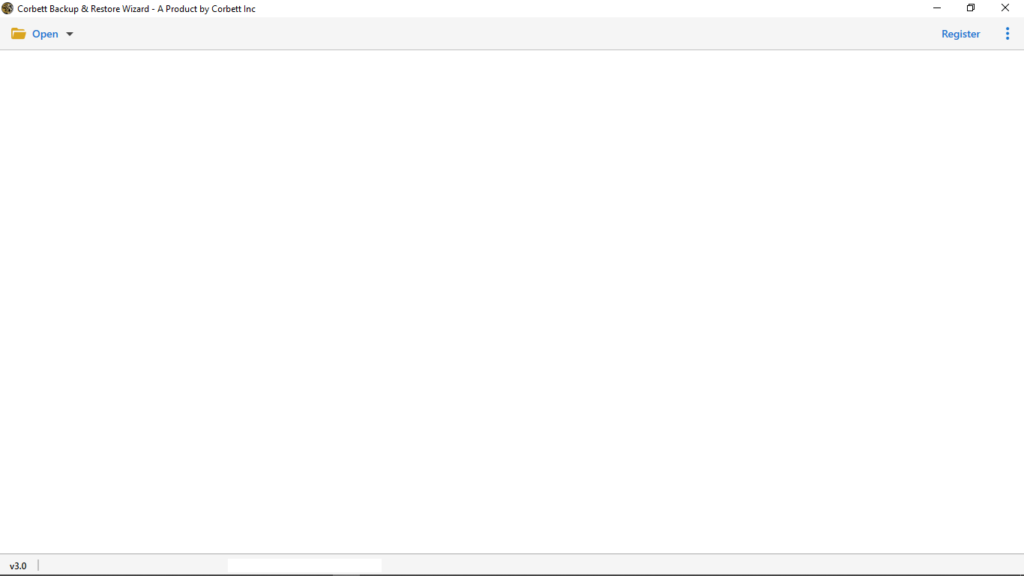
- Tap on the Open button
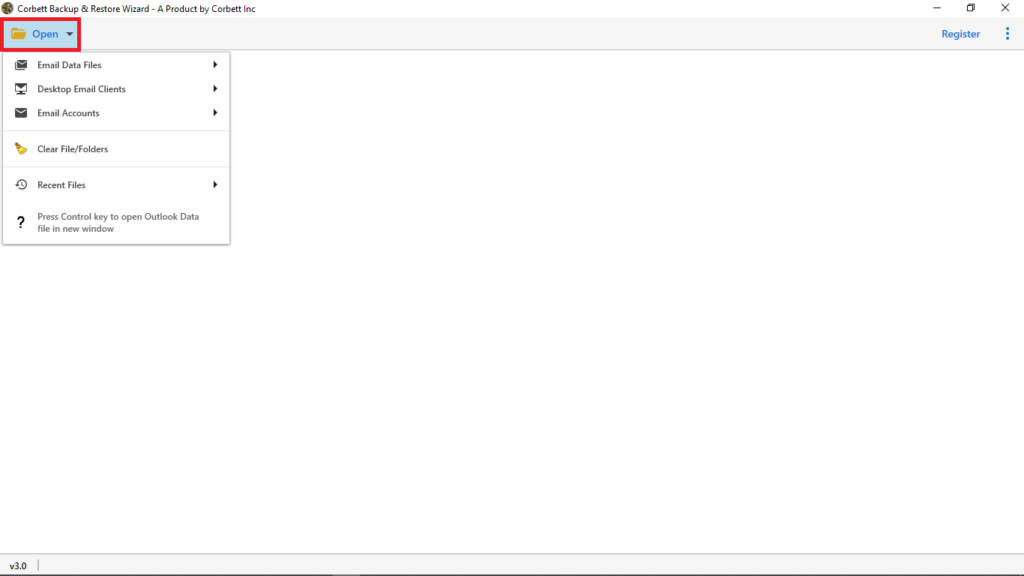
- Click on Email Data Files
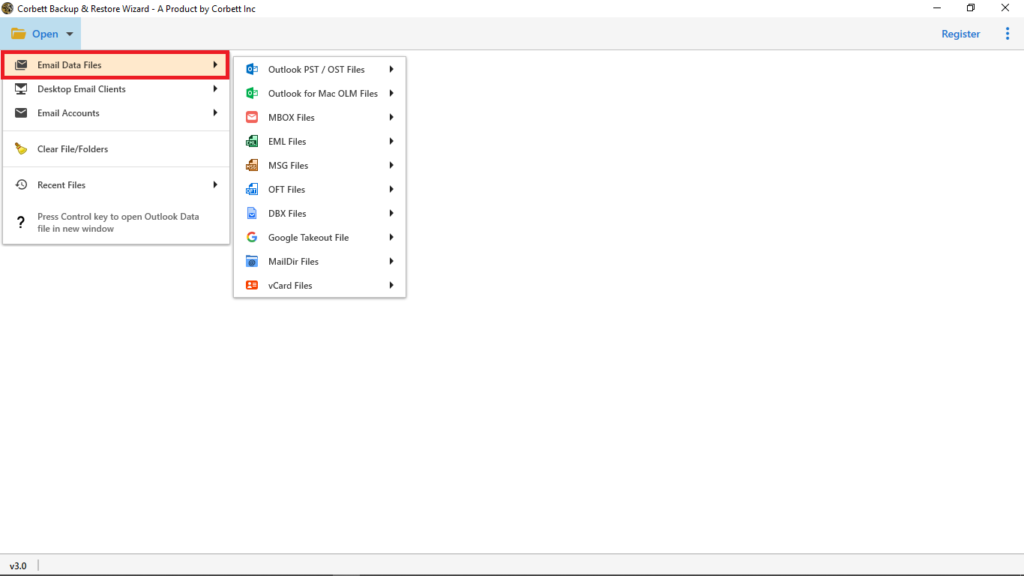
- Select Outlook PST/OST files
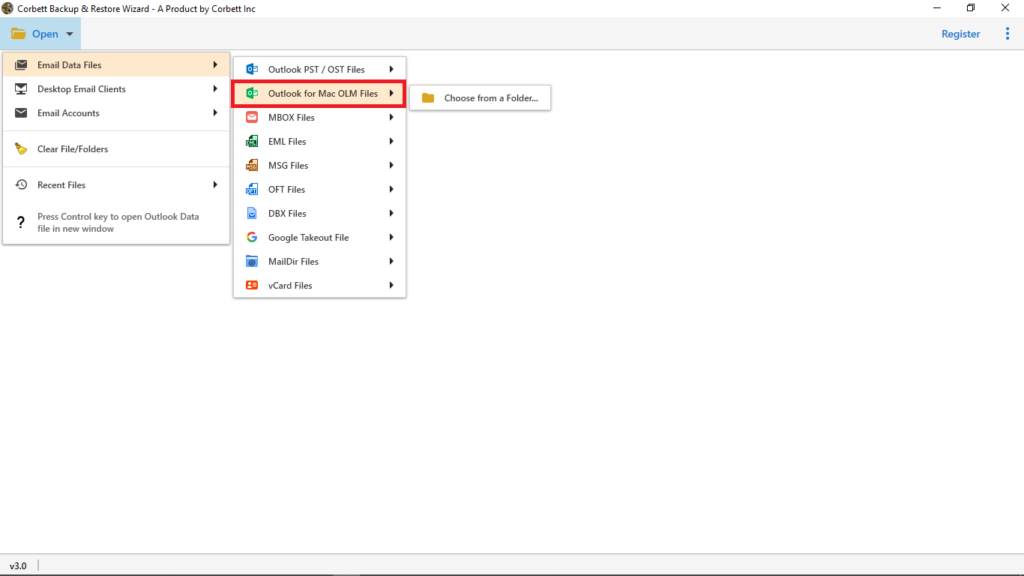
- Then, click on Choose from a folder
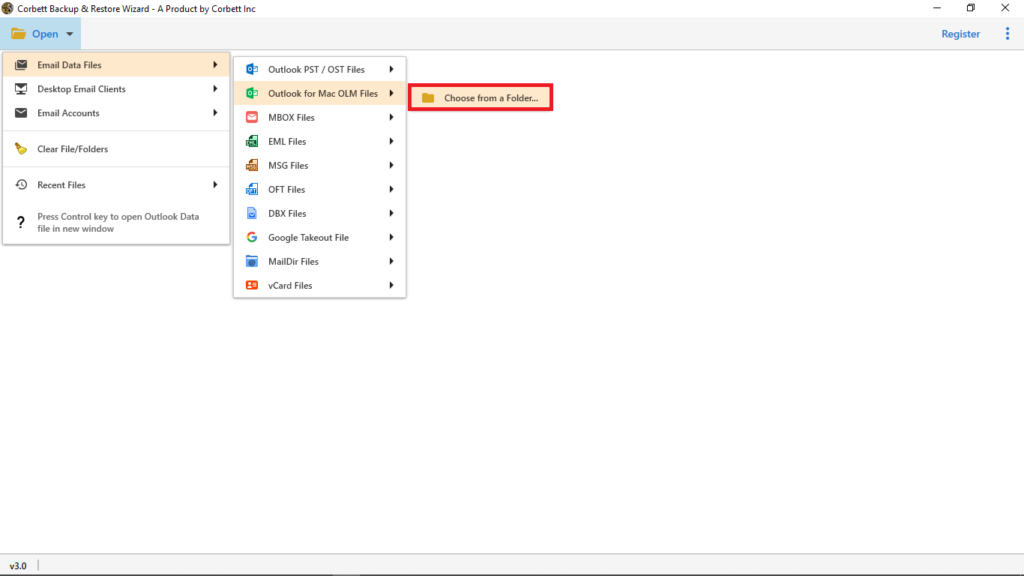
- Now, select PST files from your local system and tap on the Open button
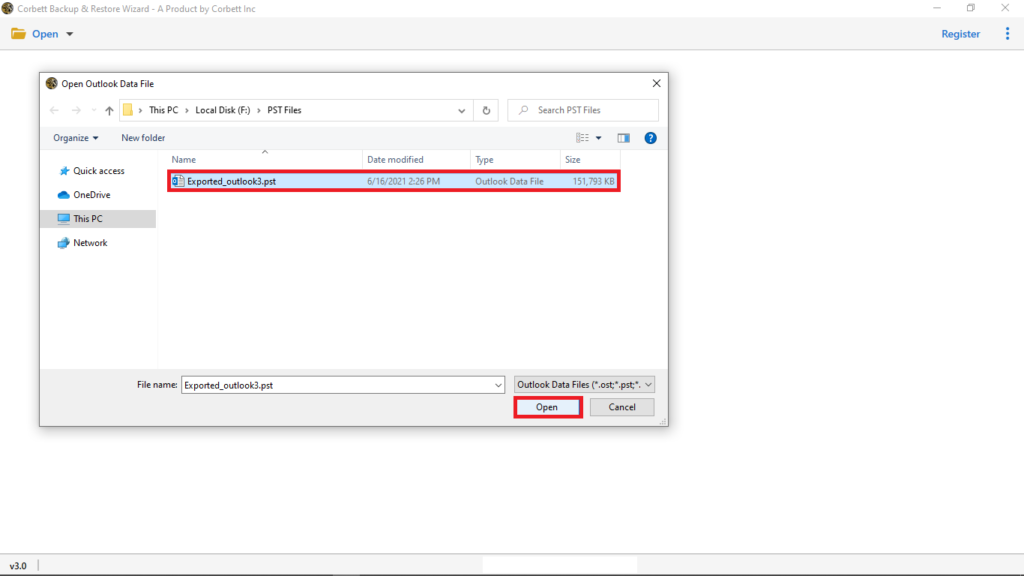
- Click on the Export button and choose CSV from the given option
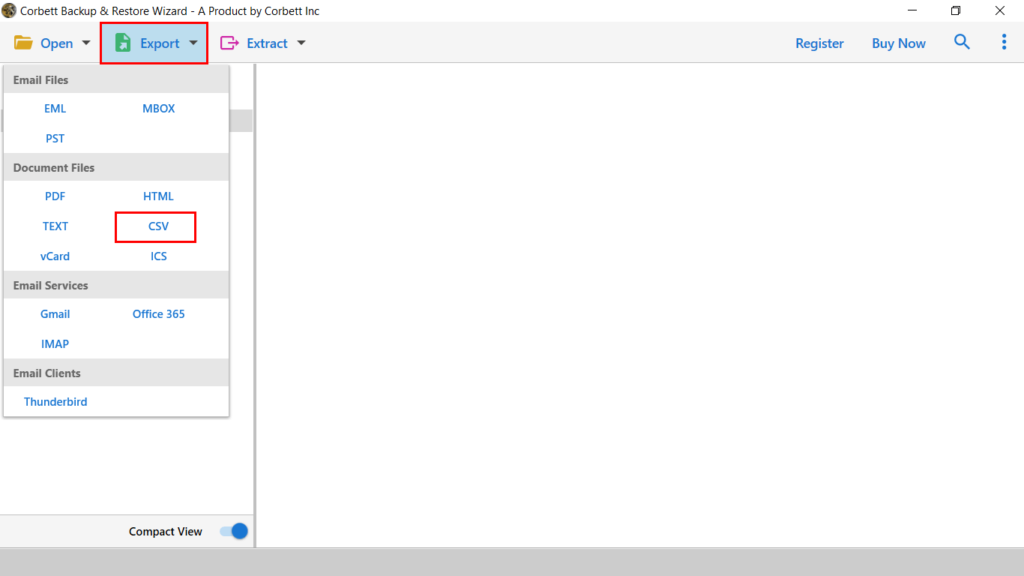
- Now, select the necessary files

- Tap on the Browse button to set the location of Output

- Tap on the Save button to start the process

Wrapping Up
In this article, we have discussed two methods that can convert Outlook PST File to CSV file format. Both methods are differents in terms of implimentaion. However, you can execute task from any method but the manual method has some limitations that make the process complex. In order to perform the task instantly, experts always suggest to use an automated software.


