Most Outlook users face corruption issues in the PST file, and users are worried about their PST file data. Then, they look for a solution to repair Outlook PST files before it starts affecting the other data. In this post, we will deliver all the possible methods that users can use to perform this repair task. So, continue scrolling this post and read the complete information to get a better understanding.
Factors that lead to the chances of corruption in PST file
There are multiple reasons that may affect the Outlook PST file, and users need to repair Outlook PST files. Below we will be sharing a few common factors that lead to the corruption issue in the PST files.
- The large size of PST file: If you have a large-sized PST file in your system, then it has a high chance that it may lead the corruption in the PST file.
- Improper shutdown of Outlook: Sometimes, users shut down their Outlook program in an inappropriate way. That is one of the reasons why the Outlook PST file gets corrupted.
- Virus attack: This is the most common issue that generally most of users face. It also affects the PST file data in various ways.
So, these are a few common reasons why a user’s PST file gets corrupted, and users look for a solution to fix it.
Ways to repair the corrupted PST files
Users can initiate the repair Outlook PST files process using the manual or professional method. The manual method that users can use to complete this task is the ScanPST.exe utility. The Inbox Repair Tool (ScanPST.exe) helps in repairing the corrupt PST files in your system. Let us move how this utility works to repair PST file and how users will find it in their PC or system.
Steps to use ScanPST.exe utility to fix the corruption in Outlook data file
First, users must locate the ScanPST.exe in their system to use this utility for this process. For this, we have shared the locations that users can follow to find the ScanPST.exe in their system. Thereafter, users need to follow the below steps to repair Outlook PST files using this utility.
- Follow C :> Program Files (x86)> Microsoft Office> root> Office16 for Outlook 2019.
- Navigate to C :> Program Files (x86)> Microsoft Office> root> Office16 for Outlook 2016.
- Go through the C :> Program Files (x86)> Microsoft Office> Office15 location for Outlook 2013.
- Follow C :> Program Files (x86)> Microsoft Office> Office14 for Outlook 2010.
- Follow C :> Program Files (x86)> Microsoft Office> Office12 for Outlook 2007.

Now, go through all the steps carefully to repair Outlook PST files using Inbox Repair Tool.
Step1: Double-tap on the ScanPST.exe.

Step2: Tap the Browse button and choose the PST file that you want to repair.
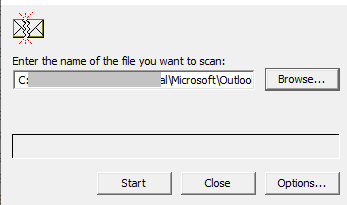
Step3: After that, click the Start button to run the scan process.
Step4:
- Check the Make backup of scanned file before repairing check box.
- Enter the location where you want to keep a backup.
- Click on Repair.
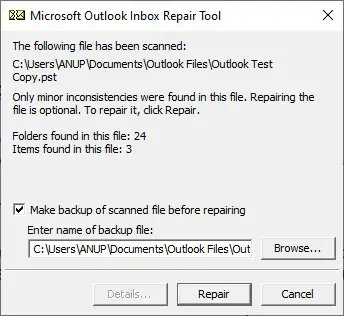
Step5: Now, the process will begin to repair Outlook PST files.
Step6: At last, a notification of process completion will pop up; click Ok.
Recover repaired PST file items to a new PST file
First, you need to open your Outlook program and select the Outlook profile that is associated with the repaired PST file. Thereafter, press the Ctrl+6 key to turn on the folder view. Now, we will mention the steps to recover repaired PST file items into the new PST file. For different Outlook versions, there are quite different steps. Here, we will share the steps for Outlook 2010 and later versions.
Step1: Go to the File menu from the ribbon bar.
Step2: Now, choose the Info tab.
Step3: Select the Account Settings option.
Step4: Again tap the Account settings from the dropdown menu.
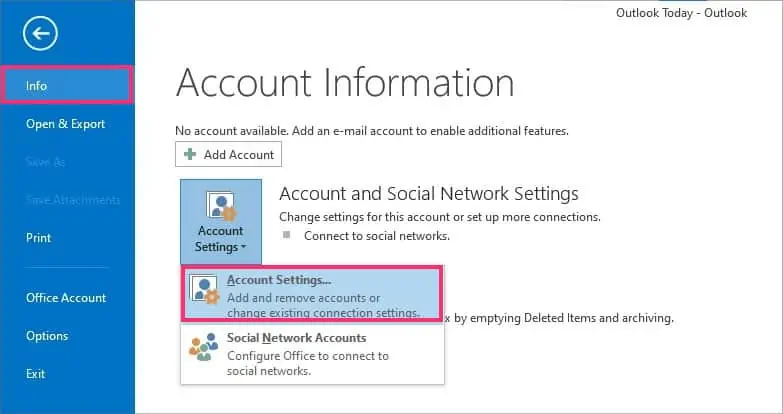
Step5: Go to the data files tab and hit the Add option.

Step6: Enter the name of your new PST file and press the Ok button.

Step7: Select and move the recovered items from the lost and found folder to your new PST file.
Limitations of the manual process
- Sometimes, ScanPST.exe fails to fix the issue the first time, so you need to run it multiple times.
- If the PST file is affected by major corruption, then the ScanPST.exe utility doesn’t work to fix the issue even if you run it multiple times.
- You can’t repair PST file of more than 2GB using the ScanPST.exe utility.
- It only processes a single PST file at a time, so if you have multiple files, then you need to repeat the process several times.
We suggest users to avoid the manual method if they are going to work on it for the first time. Or in case the PST file has major corruption. For this, we recommend users to use a third-party tool. In the below section, we will be introducing the Shoviv professional third-party tool that will help users to make their repairing tasks easy as a cakewalk.
Shoviv Outlook PST Repair Tool to repair corrupt Outlook data file
Shoviv Outlook PST Repair Tool is a highly advanced software that perfectly scans and repair Outlook PST files without having any difficulty. This software works smoothly and provides a better working experience to its users. It doesn’t set any kind of limitations on selecting large and numerous Outlook data files at a time. This tool comes with so many features that will help users to do this task in an easy way.
Also, this software does repair Outlook 2016 PST file without harming or damaging any of the items. It provides the option to save the repaired PST file into various file formats such as Outlook PST, EML, MSG, HTML, etc. Users also can set the size for the resultant PST file using this software using its splitter option. This option will help users to avoid large-sized PST file issues.
This software comes in very handy for all users; even novice users can repair Outlook 2016 PST file easily. The structure of the folder and meta properties of the emails remain as it is even after repairing the Outlook data file. It even provides a search option that users can use to find the desired PST file.
Users can also try this software by downloading its free trial version from the official website of Shoviv. Using this free trial version, users can repair the first 50 items per folder freely. Understand how this software works by reading the below-described steps to repair PST file using Shoviv software.
Follow these steps to repair Outlook PST files:
Step1: Download and install the Shoviv Outlook PST Repair Tool.
Step2: Tap on the Add PST files option.

Step3: Select the PST file to repair and check the Advanced Scan option. Click Ok.

Step4: Now, choose the Outlook PST tab from the Ribbon Bar.
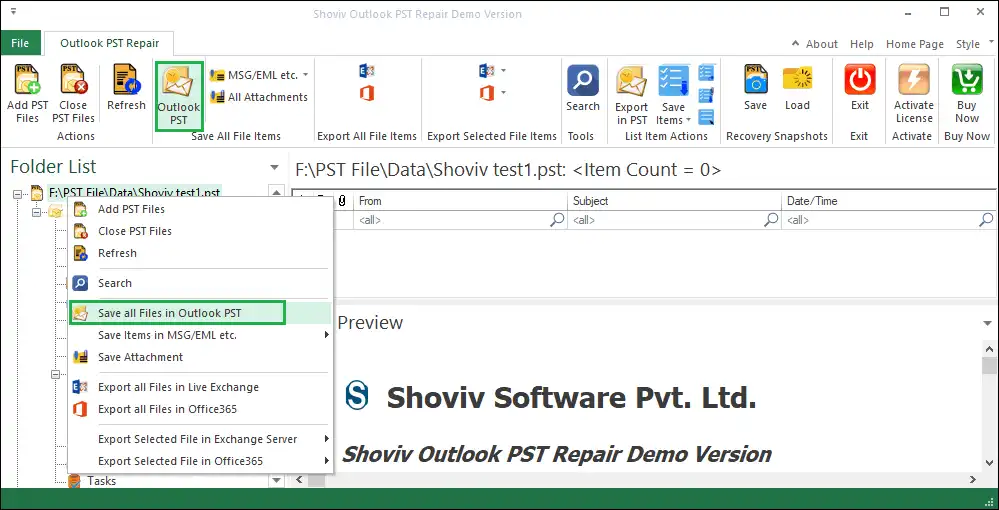
Step5: Check or uncheck the subfolders list and tap on the Next button.

Step6: Choose the option to save the recovered PST file into an existing or new PST file.

Step7: Browse the location for the new PST file if you want to save it into the new PST. Here, you can also select the size for the resultant PST file. Then, press the Next button.

Step8: Use the filter option if you wish to include or exclude any item. Then, tap Next.

Step9: The process will run in the next window.
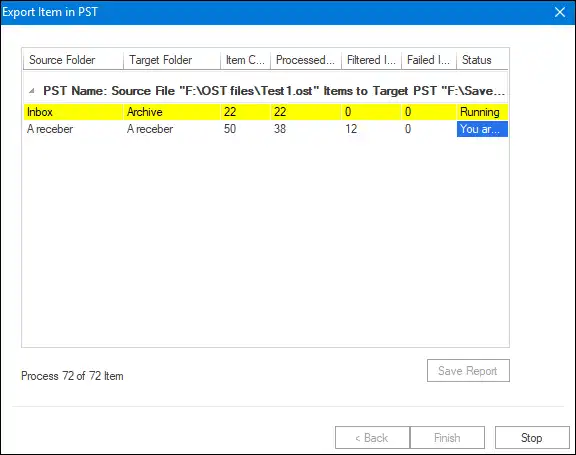
Step10: Click on the Ok button and then, Finish.

Conclusion
This post has delivered information about the solutions to repair Outlook PST files in an easy way. We suggest users use the Shoviv Outlook PST Repair Tool to perform this repair task smoothly. Also, users can check out the free trial version of this tool to learn deeply about its features.


