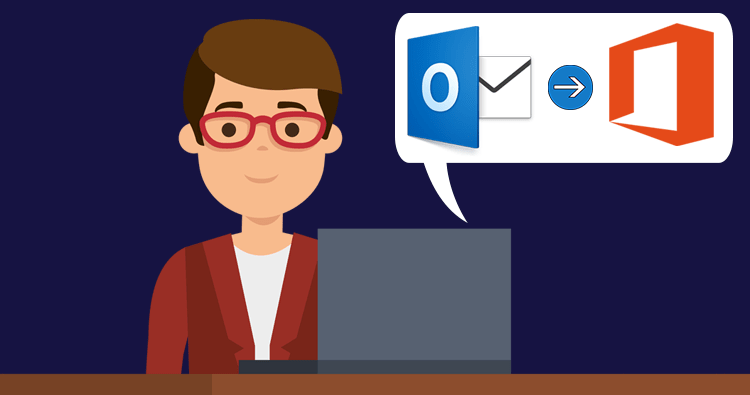Are you tired of dealing with offline storage table (.ost) files in Microsoft Outlook? Have you considered switching to Office 365 but are unsure of how to transfer your data from an.ost file to the cloud? In this blog post, we will go through the steps to convert OST file to Office 365, so you can say goodbye to the limitations of offline storage and hello to the convenience and accessibility of cloud-based email. We will cover everything you need to know, from exporting your data to importing it into Office 365.
Why convert OST to Office 365?
There are several reasons why you may want to consider converting an offline storage table (.ost) file to Office 365. The following are some obvious benefits and reasons:
Improved accessibility: With Office 365, you can access your emails and other data from any device with an internet connection. This means you can stay connected and productive even when you’re on the go.
Enhanced security: Office 365 is backed by enterprise-grade security measures to keep your data safe from threats like malware and hackers.
Increased storage: An.ost file is only as big as the storage space on your local device.With Office 365, you get access to more storage space in the cloud, so you don’t have to worry about running out of room for your emails and other files.
Enhanced collaboration: Office 365 includes tools like Microsoft Teams, which make it easier to collaborate with colleagues in real-time. You can share files, hold virtual meetings, and communicate with your team all in one place.
Simplified backups: Office 365 automatically backs up your data in the cloud, so you don’t have to worry about manually backing up your.ost file. This can save you time and effort and give you peace of mind knowing that your data is safe and secure.
Overall, converting an.ost file to Office 365 can provide you with a more efficient, secure, and collaborative email experience.
How do I convert OST to Office 365?
Generally, MS Outlook allows you to export your offline data (.ost files) in PST format. After that, you can easily import it into Office 365. Here is a step-by-step guide on how to do it using Microsoft Outlook:
- Firstly, open your Microsoft Outlook application and then click on the “File” tab in the top left corner.
- Pick the “Import/Export” option which is in the “Open & Export” submenu.
- From the “Import and Export” pop up window pick the “Export to a file” selection and continue.
- Pick the “Outlook Data File (.pst)” option (as the file type) and click “Next.”
- Select the folders you want to export and click “Next.”
- Choose a location to save the exported.pst file and click “Finish.”
- Afterwards, the next step is to sign in to your Office 365 account and navigate to the “Import or export a PST file” window.
- Select “Import” and then click “Next.”
- Then specify the option to “Import from a PST file” and hit “Next.”
- Select the.pst file that you exported from Outlook and click “Next.”
- Choose the destination folder for your imported data and click “Next.”
- Review the import summary and click “Finish” to complete the import process.
Keep in mind that this process may take some time depending on the size of your.ost file and the speed of your internet connection.It’s also a good idea to make a backup of your.ost file before exporting it, just in case anything goes wrong during the process.
FAQs
Q1) What is an OST file, and why would I want to convert it to Office 365?
Answer: An OST file (offline storage table) is a copy of your mailbox that is stored on your computer. It is created when you set up an Outlook account in offline mode or when you use the “Work Offline” feature in Outlook. You may want to convert your OST file to Office 365 if you want to access your email, contacts, and other data from multiple devices or if you want to take advantage of the advanced features and collaboration tools offered by Office 365.
Q2) Can I convert an OST file to Office 365 without an Outlook account?
Answer: Yes, you can convert an OST file to Office 365 without an Outlook account, but you will need to use a third-party tool to do so. There are several tools available that can convert OST files to Office 365, including OST to PST Converter, OST Extractor Pro, and OST to Office 365 Converter.
Q3) Is there any third-party tool available for OST to Office 365 conversion?
Answer: Yes, many reputed brands are offering such a tool. You can try out any of them, but we generally recommend the Regain OST to Office 365 Migrator. Especially for non-technical users, it’s one of the best choices. With all its advanced features, it provides regular updates.
Q4) Can I convert a corrupted OST file to Office 365?
Answer: Yes, you can convert a corrupted OST file to Office 365. For that, you will need third-party OST repair tools. Basically, those are designed to handle corrupted OST files and can convert them without any problems.
Conclusion
Converting your an.ost file to Office 365 can improve your email experience significantly. Not only does it provide enhanced accessibility, security, and storage, but it also makes it easier to collaborate with colleagues and simplify backups. With the help of Microsoft Outlook and a third-party tool, you can easily convert your OST file to Office 365. Lastly, you can start taking advantage of the many benefits it has to offer.